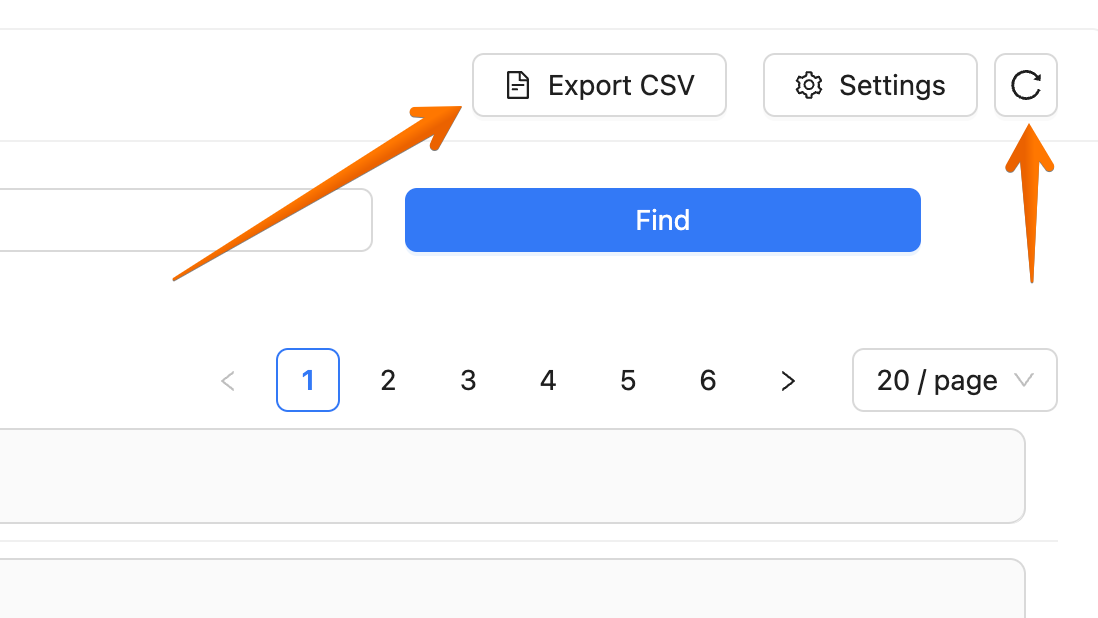License Logs - Tracking logs
Logs application allows you to track certain events in your LiveChat applications. The list of the events is available below.
- thread_tagged - tracks the ID and the name of the tag that was added there
- thread_untagged - tracks the ID and the name of the tag that was removed from there
- routing_status_set - change of a certain agent's status (offline/accepting/not accepting chats)
- group_created - tracks the name, the ID and the account that created the group
- group_updated - tracks by whom and the group ID of the group that settings were changed
- group_deleted - tracks the group ID and the account that deleted it
- agent_created - tracks the name of the added agent and the account that invited it
- agent_updated - tracks who modified what agent's settings
- agent_deleted - tracks who deleted what agent account
- agent_suspended - tracks who suspended what agent account
- agent_unsuspended - tracks who unsuspended what agent account
- agent_approved - tracks who approved what agent invitation
- bot_created - tracks who added what bot account
- bot_updated - tracks who modified certain bot's settings
- bot_deleted - tracks who removed what bot account
- auto_accesses_updated - tracks who modified what Routing Rule
How to use it?
In the main License Logs section of your application, the logs are displayed as a list of records in the chronological order. Each contains its own timestamps and description. The timestamps of the logs are displayed in your device's timezone.
The records can be filtered by time period. You could also use the Search field to display the results only for some given email address or other required phrase. Once you set the required filters, click Find to make them apply to the results.
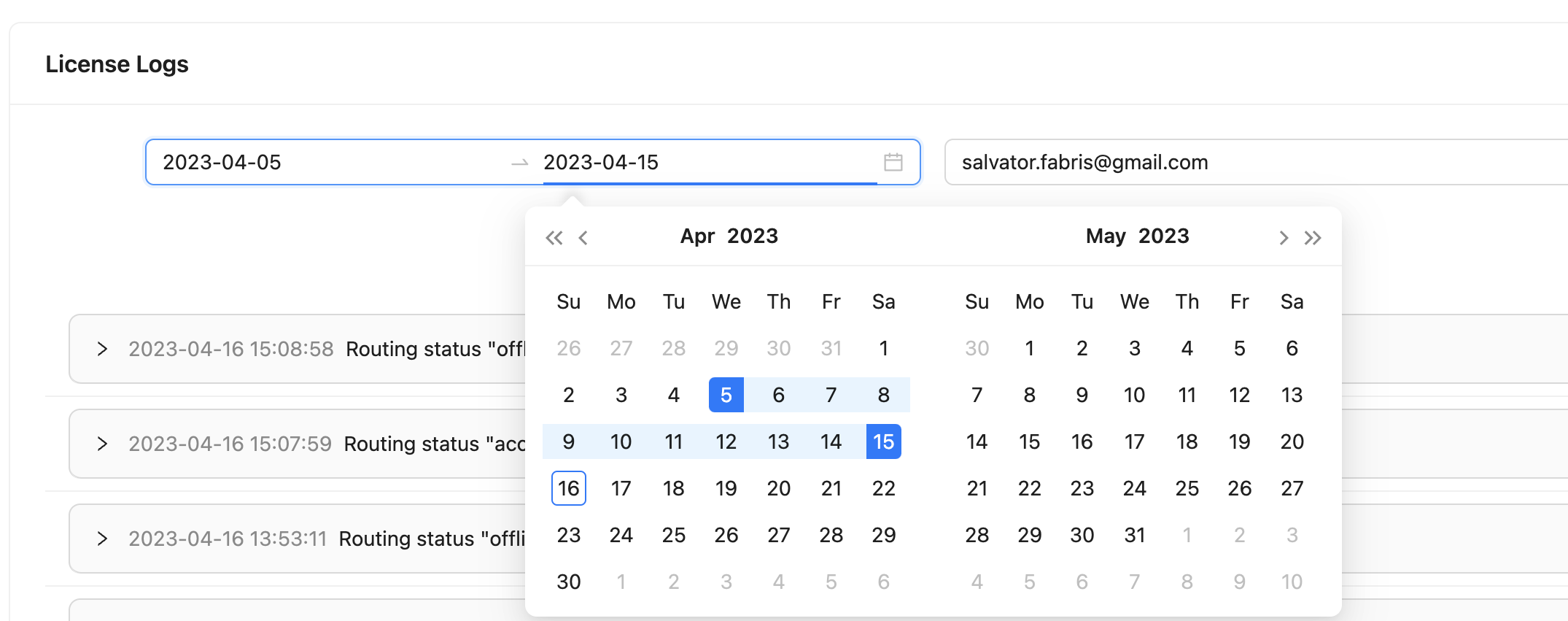
You can navigate through the records pages by clicking on the page number on the right. There you can also set the number of records displayed on each page.
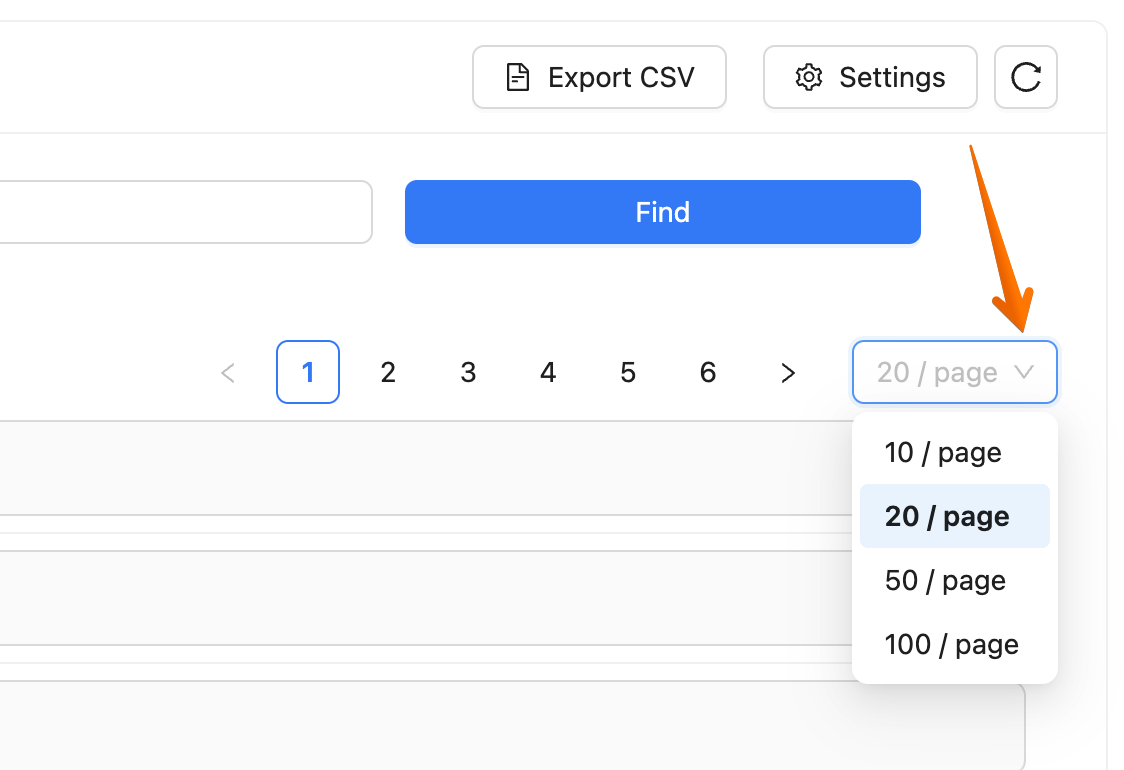
The records with applied filters can be exported and downloaded as the CSV file by clicking Export CSV. If the recent records are not displayed on the list, please click the refresh button in the top right corner.